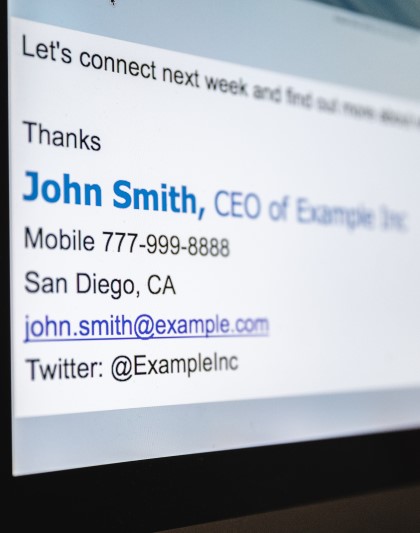 Our customers love using the contacts SigParser discovers to fill their new or existing CRM systems.
Our customers love using the contacts SigParser discovers to fill their new or existing CRM systems.
This guide will explain how SigParser can help any new CRM implementation. For detailed technical steps, we have created a handy step by step guide to follow.
Pipedrive users should checkout our Pipedrive guide for importing contacts.
Your Email is an Unstructured Contact System
Your business has thousands, maybe tens of thousands of emails going thru it every day. Many or most of those emails will have email signatures from the contacts your business is intereacting with. Your support department, sales and marketing teams are all generating a wealth of information for the business. Those emails will have phone numbers, titles, locations, addresses, Twitter profiles, LinkedIn profiles and more.
What is your business doing with this treasure trove of data?
Nothing most likely.
Don’t worry though. You’re in good company. Most companies just let all this data slip thru the cracks. They let all these warm relationships turn cold.
Later when marketing wants find all the contacts a business has, they don’t have anywhere to go to get it. It is only with a tool like SigParser can they extract the contact data.
How to fill your CRM
Setup an account with SigParser. Then connect SigParser to you and your team’s email accounts. You can invite team members to use SigParser OR if have enough access, use Office 365 delegated mailbox access to connect them all yourself. SigParser is able to connect to your email servers using standard email protocols. No technical knowledge is typically required to get everything up and running. Many teams are able to connect SigParser in a matter of minutes.
Get the email history
SigParser then extracts emails from your email account over the 3 months up to 10 years. If you’ve been in business for at least a few years, there are going to be a lot of emails and a lot of contacts to be recovered.
Export Contacts from SigParser
Once SigParser has processed all your email, the next step is to export the contacts. You can do that from within SigParser. The guide has some detailed steps. Beyond just exporting every contact, you can add filters to control exactly which contacts you want exports.
Import Contacts into CRM
Now that you’ve gone a filtered file, find a guide on how to import the contacts into your CRM. You can really use any CRM system like SalesForce or HubSpot or Pipedrive. They all support importing contacts.
After importing contacts, you’ll now have a complete database of contacts. This list is probably better than any other list your team will be able to compile by hand.
Why isn’t my sales team entering contacts in the CRM?
Whether it’s an existing CRM system or a brand new system, every sales manager, executive and business leader wishes there were more contacts in the CRM system.
When CRM systems are sold, half of the sales pitch is that the CRM system will have all the critical business contacts stored next to the details of every deal and account. The primary reason a CRM system is sold is for forcasting.
What ends up happening is a contact gets entered for every deal but it isn’t the right contact.
Take your typical deal complex business deal. It probably involves multiple people at the company. Your lead into the business might have been a low level employee you met at a conference. They introduced you to the VP of Engineering. Then later you had a meeting with the VP of Marketing. Guess who the deal is associated with in the CRM system? The low level employee you met.
Three months from now you want to do an outreach message about some new product for Marketing leaders. You go to the CRM and find almost no marketing leaders in it. Why? The reason is no one took the time to enter those contacts into the CRM system.
The only solution is to automate this problem away with a tool like SigParser.
